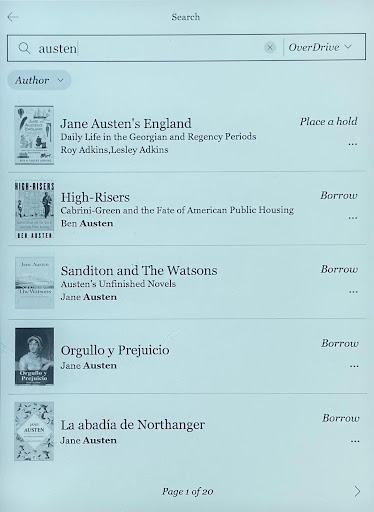Managing library books on the Kobo Libra H2O
#tutorials #techPage contents
This page describes how to set up a library account and manage library books on the Kobo Libra H2O device using OverDrive functionality. This page does not cover the Kobo app, another tool you can use to check out books to both the app and your e-reader.
Background: OverDrive and the Libra H2O model
The Kobo Libra H2O is a discontinued Rakuten Kobo model that is still supported by Kobo.
OverDrive is a digital platform that distributes library content to e-readers. Using OverDrive, you can directly access your library account on the Libra H2O and other e-readers. OverDrive also makes the Libby app, which replaced the OverDrive platform functionality on some Kobo models in 2023. However, OverDrive (not Libby) is still the only way to connect to your library directly from the Libra H2O model without using the Kobo iOS or Android app. Unlike newer Kobo e-readers, OverDrive is built directly into the Kobo Libra H2O so it’s not impacted by the Libby update. You aren’t able to download Libby or any other app directly onto the Libra H2O.
Getting started with OverDrive
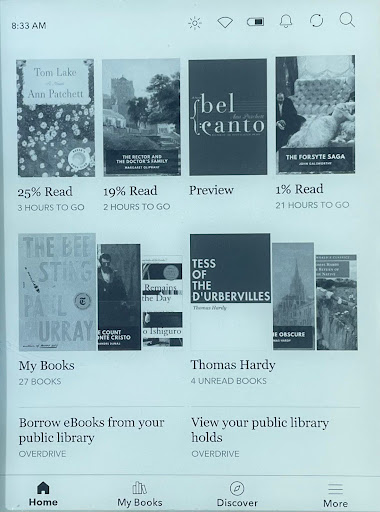
-
First, ensure your e-reader is connected to Wi-Fi. You must be connected to Wi-Fi to set up OverDrive functionality. You also need Wi-Fi to check out new library books, although you can return books without the Wi-Fi enabled.
-
Next, navigate to the More icon at the bottom right of the Libra H2O homepage. In the menu that opens, select Settings, then to OverDrive.
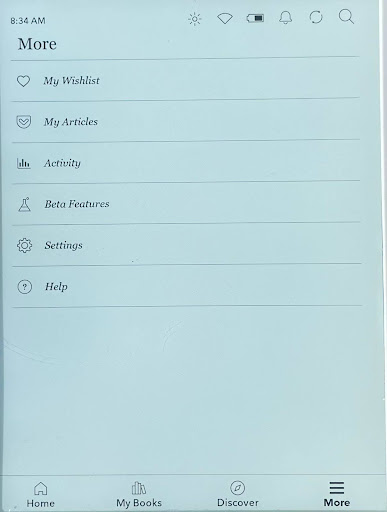
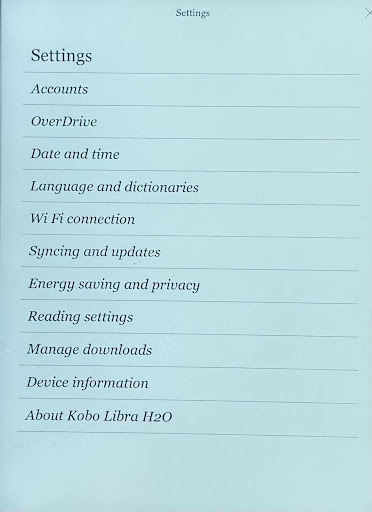
-
In the OverDrive menu, select Add a library. Search for your library in the OverDrive search bar, select it, and then enter your library card and pin directly on the device.
Note: Kobo warns that this method doesn’t always work and that the more reliable methods include scanning the QR code with your phone or entering a code on the OverDrive website.
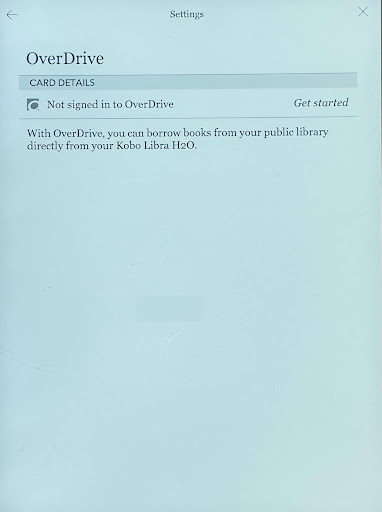
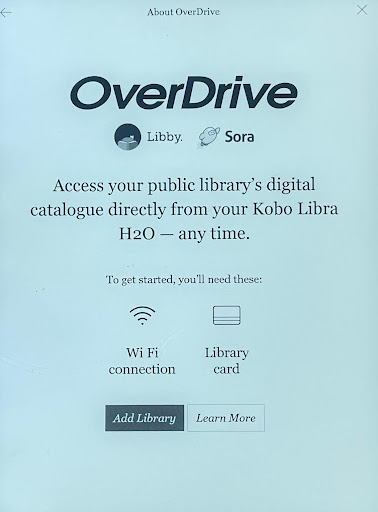
-
When you’ve successfully added your library card, the device returns you to the OverDrive menu. Check the Communication bar to make sure your email address is up to date. OverDrive sends notifications to this email address to let you know when holds are available to borrow.
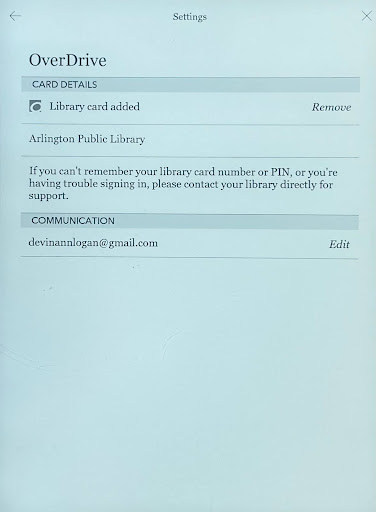
Switching OverDrive accounts
You might have multiple OverDrive accounts with different library systems. This might be the case if you’re a student and have library accounts with your school and your town. It’s also common to have multiple accounts if you reside in multiple places over the course of a year or have recently moved. When you’re using the Libra H2O model, you can only be logged into a single OverDrive account at any given time, but you can manually switch between accounts.
To switch accounts:
-
Navigate to the OverDrive menu.
-
Select Remove to log out of your library account. Then, follow the instructions in Getting started with OverDrive to add a new library account. The Libra H2O won’t save any previous login information so if you want to switch back to your previous account, you must reupload your library card details.
Note: Switching OverDrive accounts only affects the books you have checked out with that library card. It doesn’t affect any books you have purchased or downloaded directly to your device.
Finding and checking out books
You can browse for library books directly on your library’s website or via the built-in search on your device.
Searching for books on your library’s catalog
To use your library’s catalog to find an ebook to check out to your LIbra H2O:
-
Access your library’s catalog the way you normally access it – this might be on on your phone or desktop computer.
-
Log in with your library card details (this should be the same library account you’re logged into on your e-reader) and search the catalog.
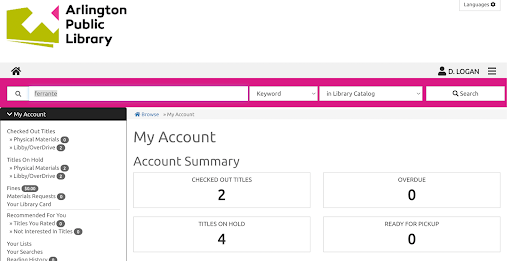
-
When you’ve found the book you want to check out or put on hold, choose the eBook format and select Borrow with Libby/OverDrive (for books that are available now) or Place Hold (for books that aren’t available now).
Note: Different library systems might use slightly different terminology for different book formats. It’s important to choose the eBook format that is not the Kindle format, as the Kindle format, as this isn’t compatible with Kobo e-readers.
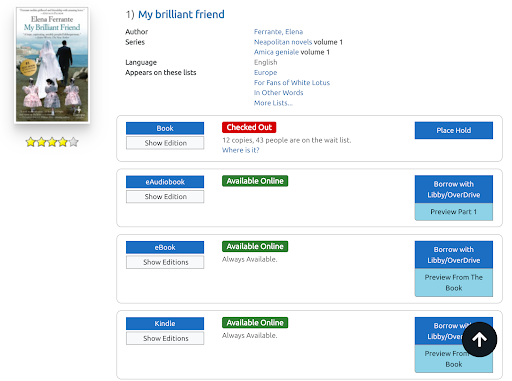
-
You might not need to do anything to get a book you checked out to appear on your Libra H2O. Automatic sync is on by default, so when you turn on your device, it syncs to your library account automatically. However, the device often requires an additional manual sync to download books you checked out on your library account. To manually sync your device, select the Sync icon on the top right of the homepage
Searching for books on the Libra H2O
Note: The built-in search functionality on the device is basic and slow. While you can filter searches by author, title, and other categories, the search results are often strange and unexpected. Searching directly from your library’s catalog is often the best bet if you’re looking for something specific.
To search for a book directly on the Libra H2O:
-
Select the search icon on the top right of the device homepage.
-
The search option defaults to the Kobo store. Click the dropdown menu to switch to the OverDrive catalog, which is the catalog for the library you are logged into. From there, enter your search term and select Go.
-
After you’ve conducted a search, you can filter the results by a number of categories, including Most Popular or Author.
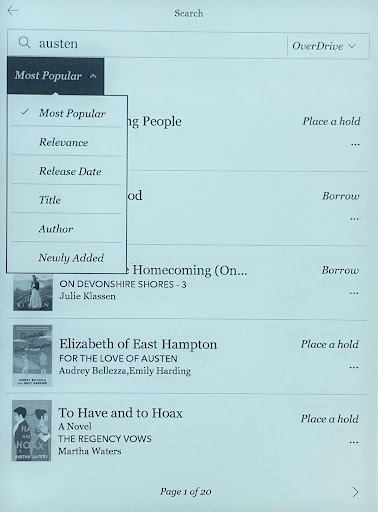
To borrow books that you previously placed on hold and are now ready for checkout, select the Borrow books from your public library option at the bottom left of the device homepage. This brings you to an OverDrive page that shows any current holds and suggests books to check out. Select Borrow to check out a hold that is ready to check out.
To check out a suggested book, click on the book. Note that the default option is to buy the book from the Kobo catalog, not check it out from the library. Select the … option to open an additional menu and then borrow the book from your library. If the book is available to check out, it will be checked out and added to your books. If it isn’t, you will have an option to place a library hold.
Other ways to add books
If a book you want to read isn’t available on OverDrive, you can:
-
Buy it via the Kobo catalog. Before you buy an individual book, look into Kobo’s membership options. It might be a better deal.
-
Download it. If you are located in the United States and you want to check out a book from before 1929, you may want to find a downloadable public domain copy of the book instead of checking it out from the library so you aren’t subject to the time limits of a library book. Standard Ebooks has a robust catalog of public domain ebooks.